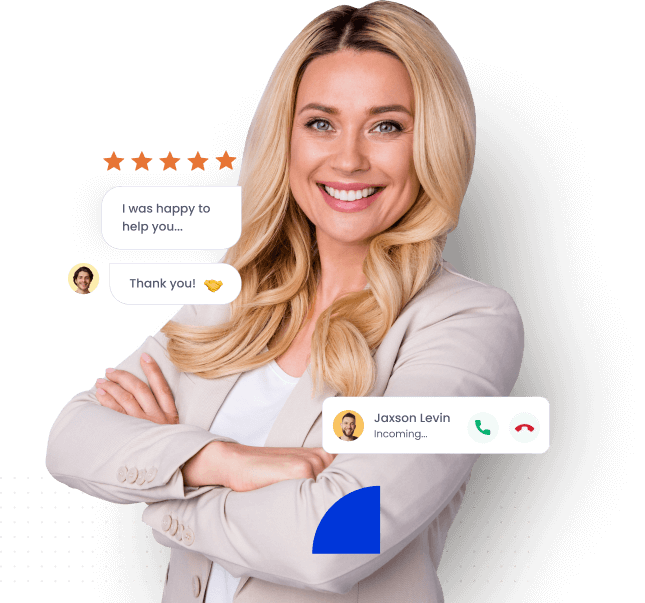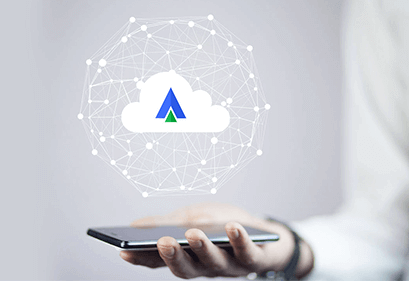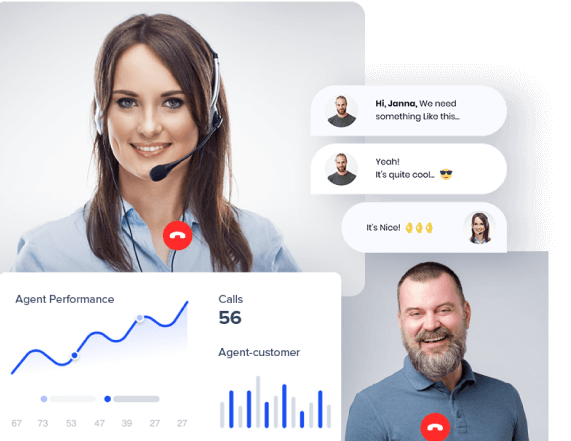- Home
- Integrations
- Microsoft Dynamics 365
CLOUD TELEPHONY + MICROSOFT DYNAMICS 365 INTEGRATION
Deliver customer delight
Acefone telephony solutions + Microsoft Dynamics 365 = A powerful integration to
transform your customer relationships.
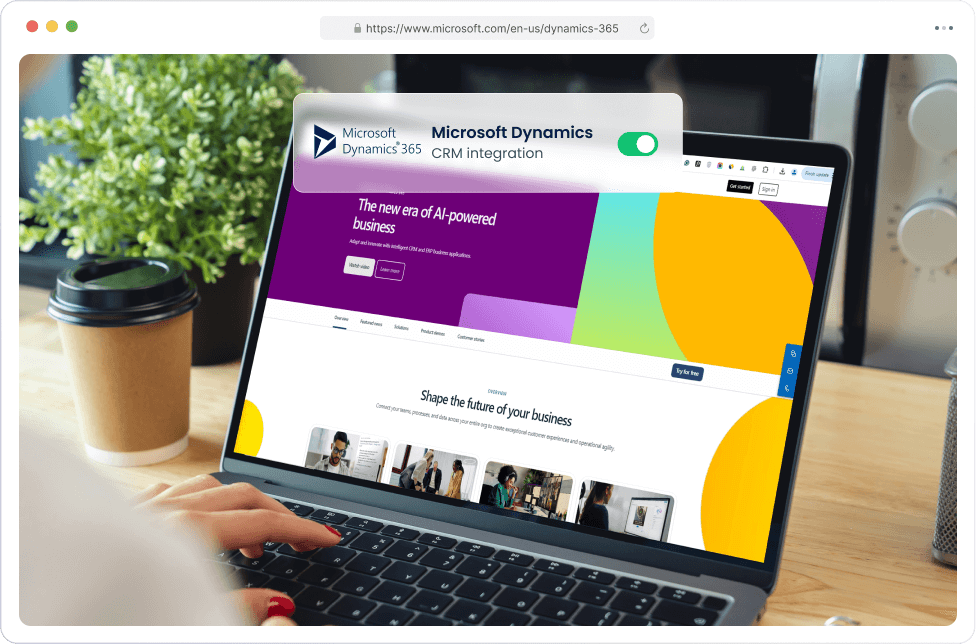
Integrate and enjoy:

Ease of communication
- Set up in a jiffy; simply turn on the integration extension
- With Acefone+Dynamics 365, connect with customers in one click
- Keep track of all call centre operations on a single screen

Superior efficiency
- Add and update leads via the CRM dashboard
- Store all call logs and recordings on a unified platform
- Achieve lasting results by leveraging deep customer insights

Agent-friendly features
- Get email templates, social media and subscriber list management
- Amplify team collaboration with a hosted phone system integration
- Easily access Dynamics 365 customer data in your Acefone extension
Steps to Integrate with Dynamics 365
1. Signing Into Acefone
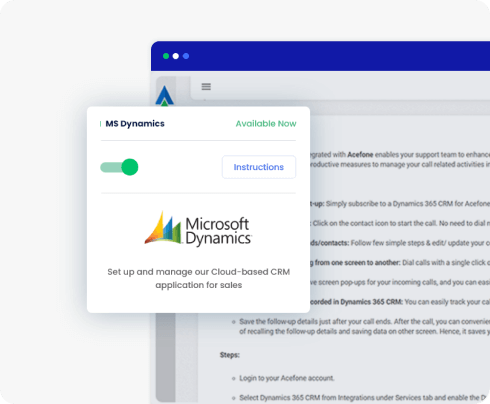
STEP 1
Signing Into Acefone
- Log in to your Acefone account
- Click on the Services tab on the side navigation bar
- Click on Integrations
- Enable Dynamics 365 by clicking the toggle button
- Click on Instructions
2. Configuring Dynamics 365
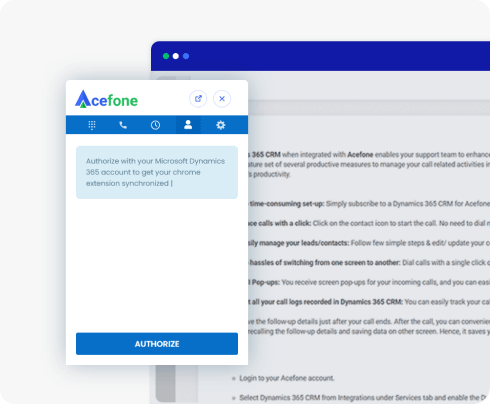
STEP 2
Configuring Acefone with Microsoft Dynamics 365
- Click on the enable button to initiate the integration process
- Select a user from the dropdown menu and enable the CRM
- Enter the Microsoft Dynamics 365 Domain URL and Microsoft Dynamics 365 Resource URL
- Domain URL will look like https://(OrganizationName).crm.dynamics.com
- Resource URL will look like https://(OrganizationName).api.crm.dynamics.com
For eg., if the organisation’s name is Acefone, the URL will be https://acefone.crm.dynamics.com
3. Authenticate Chrome Extension
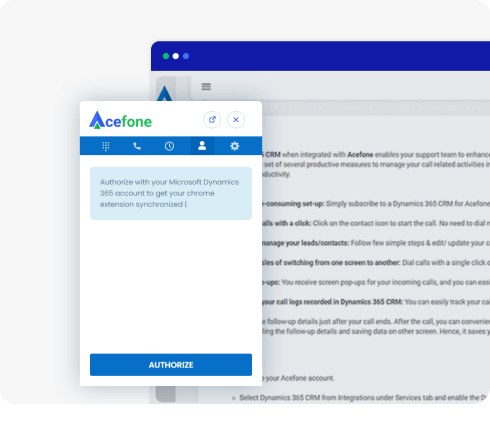
STEP 3
Authenticate Acefone Chrome Extension
- Go to the Chrome Web Store and search for ‘Acefone Extension for MS Dynamics’
- Download the extension
- Enter Acefone credentials to log in to your Dynamics 365 CRM Chrome extension
- Get all the details of your Acefone account on Microsoft Dynamics 365 CRM
Download the chrome extension here: Acefone Extension for MS Dynamics.
Bringing your customers closer
to your business
The integration meant for success
Improved intelligence
Leverage intelligent technology to make smarter business decisions
- Spot trends and proactively resolve issues for better business
- Automate tasks and build custom apps to elevate CX
- Make better decisions with intelligent tools and reports
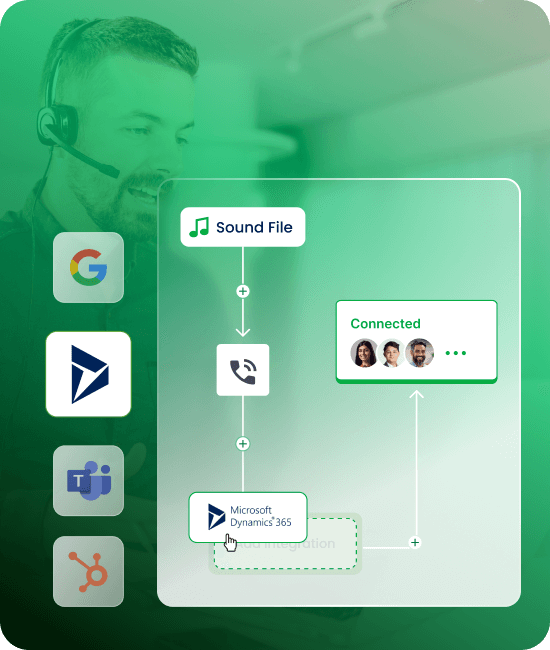
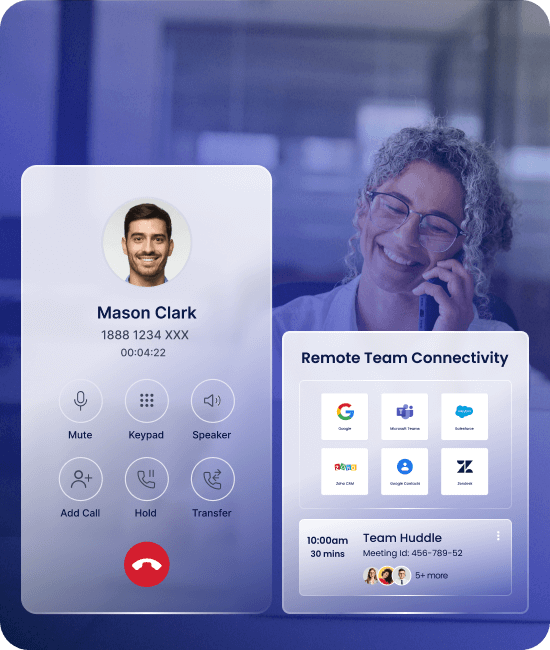
Work on the go
Solutions that enable you to work whenever you want, wherever you are
- Manage all apps, CRM, and analytics with just one solution
- Work with a remote team and enjoy multi-device access
- Multiple back-ups ensure disasters don’t stop your business
Tailor-made for you
We understand that your unique business has unique needs.
- Upgrade, scale or relocate your business anytime
- Get transparent bills and pay only for what you need
- Enterprise-grade security keeps your data safe at all times
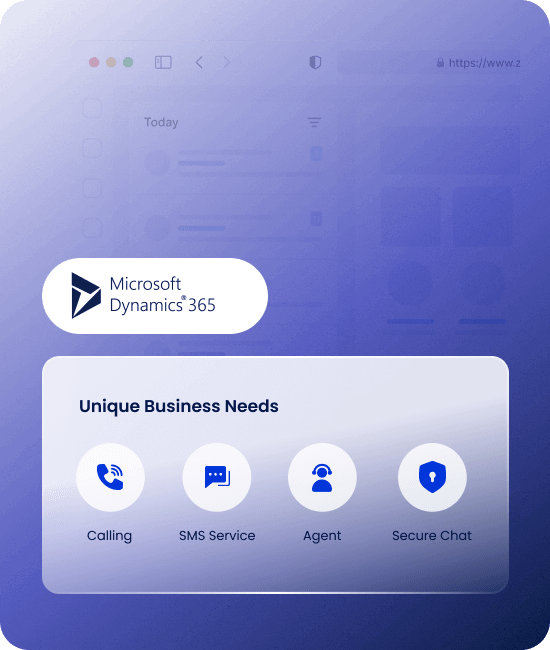
Integrate your Cloud Phone with
Microsoft Dynamics 365 in Three Simple Steps
-
1
Login to Acefone
-
2
Enable Integration
- 3 Configure Integrations
More Cloud Telephony Integrations
Explore all integrationsRead More About Cloud Phone Systems
Grow your institute with the right information at your fingertips
You're at the start of something special.
Try our cloud phone system today.