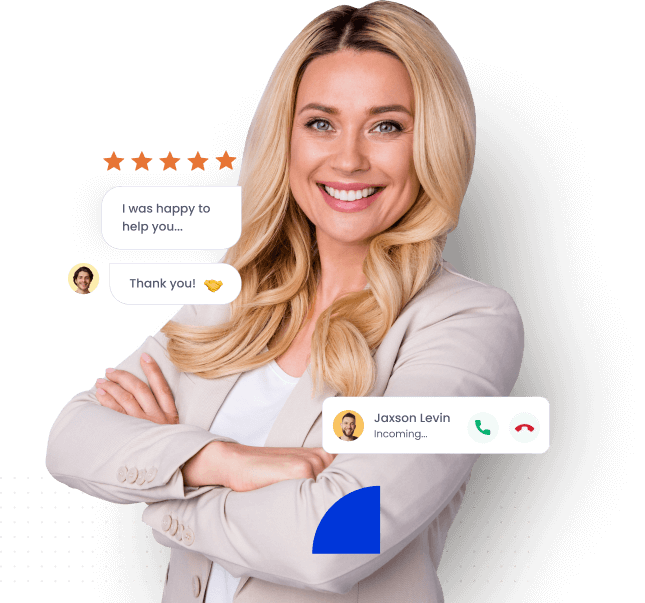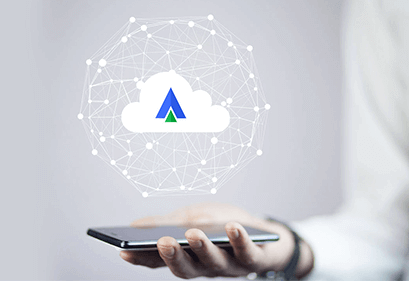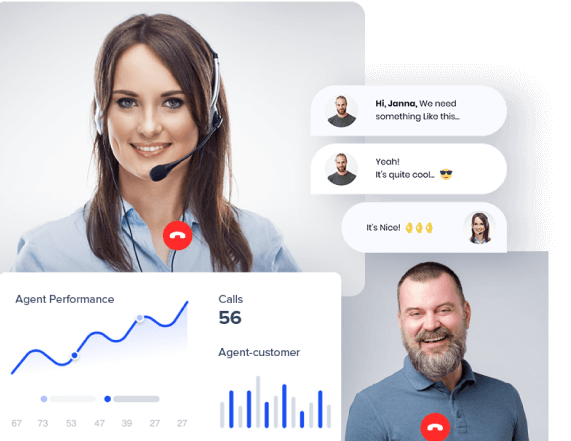- Home
- Integrations
- Salesforce
Cloud Telephony + Salesforce Integrations
Build better customer connections
Deliver 360° customer service by integrating your Acefone cloud solutions
with the Salesforce CRM.
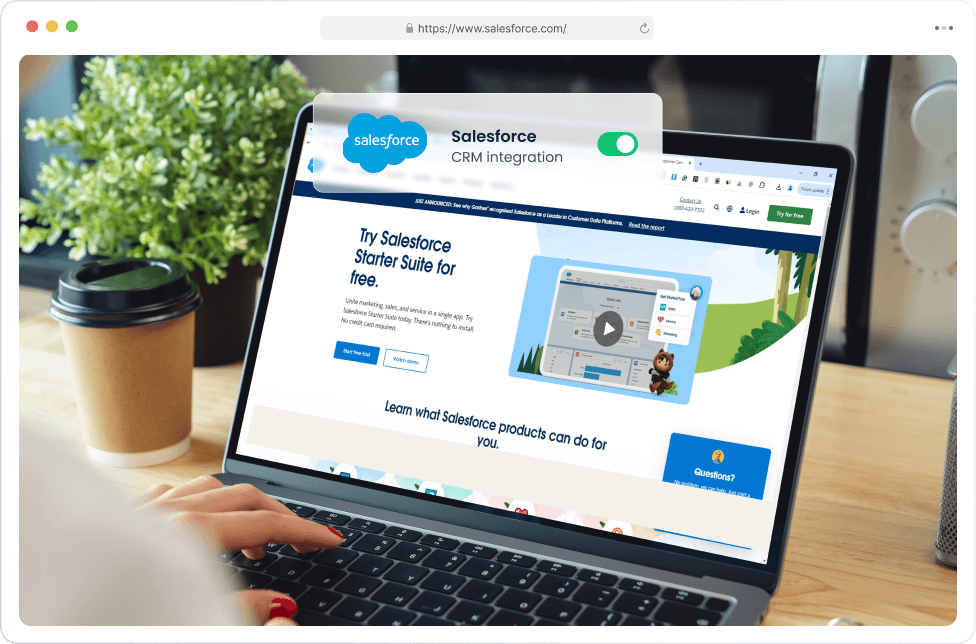
Integrate to stay a
step ahead

Empowered emails
- Automated email reports to track progress
- Get voicemails emailed so you never miss a lead
- Personalised email templates for marketing campaigns

Enhanced mobility
- Access the CRM integration on your phone
- Tailor experiences with just a click
- Collaborate and make changes on the go

The AI edge
- Enjoy insights like caller patterns, preferences, etc.
- Predict conversions and anticipate customer actions
- Enhance efficiency using intelligent suggestions
Steps to Integrate with Salesforce
1. Signing Into Acefone
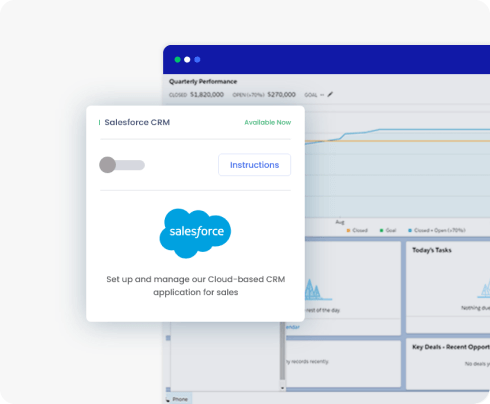
STEP 1
Signing Into Acefone
- Sign in to Acefone
- Click on the Services tab on the side navigation bar
- Click on Integrations
- Enable Salesforce by clicking the toggle button
- Click on Instructions
2. Configuring Salesforce portal
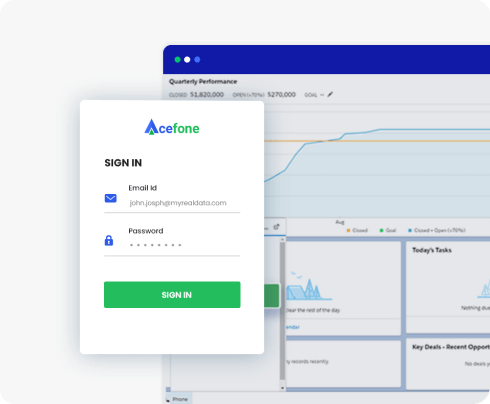
STEP 2
Configuring Acefone with Salesforce portal
- Type ‘call centre’ in the quick box
- Click on Call Centres and then, open CTI
- Then click on Manage Call Centre and on Add More Users
- Enter user details in the search filter
(For eg. Using any criteria like the name of the active Salesforce user) - Click on Find to further add the user by clicking on Add to Call Centre
3. Authorising Salesforce account
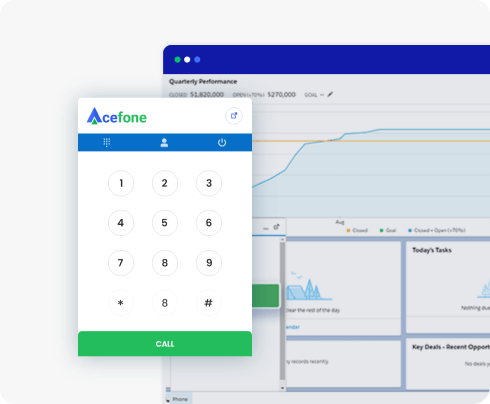
STEP 3
Authorising Salesforce account
- Type ‘app manager’ in the Quick Box
- Click on Edit Sales (Lightning Sales)
- Select Utility Items
- Click on Add Utility Item
- Add Open CTI Softphone and save it
Note: Add your mobile number in Setup (Users) in the Mobile field - Select Sales from the app launcher and maximise the phone tab placed at the bottom left corner by clicking on it
- Enter your Acefone credentials and log in to Salesforce CRM. You’re good to go
Bringing your customers closer
to your business
Boost your business communication
No more hassles
An easy-to-use portal for quick access and deep data insights that help you grow rapidly.
- Set up the integration in a matter of minutes
- No codes, installations or maintenance processes
- Personalise dashboard to see crucial information
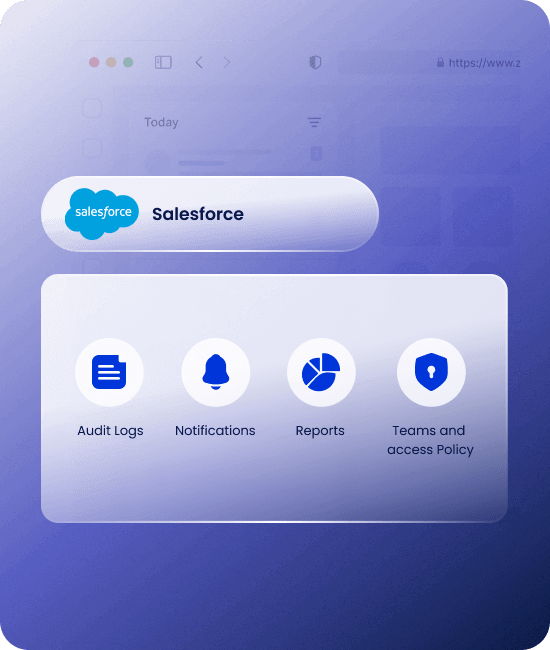
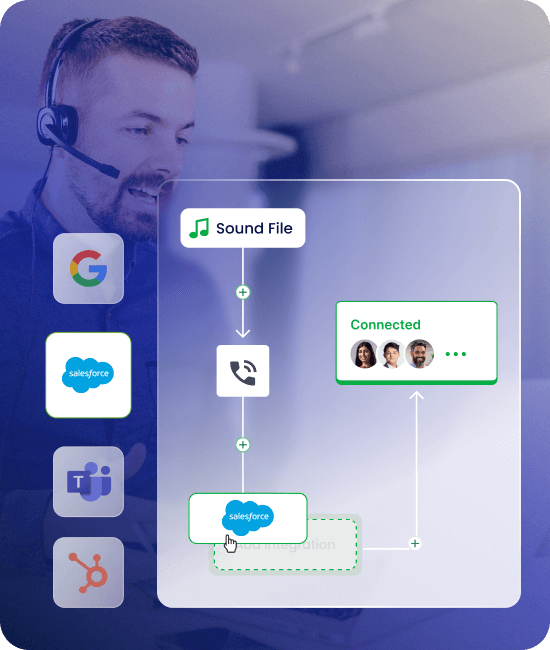
Simplified. Sophisticated.
Optimise your workflow to achieve quick and lasting results for your business.
- CTI pop-ups with caller information for all calls
- Use click-to-call and ditch manual dialling
- Multitask without switching screens at all
Uncomplicate your day
A dashboard that’s easy to use and covers all your essential needs in one place.
- Customer history for contextual conversations
- Get lead status for efficient strategising
- Automate workflow by embedding in Salesforce
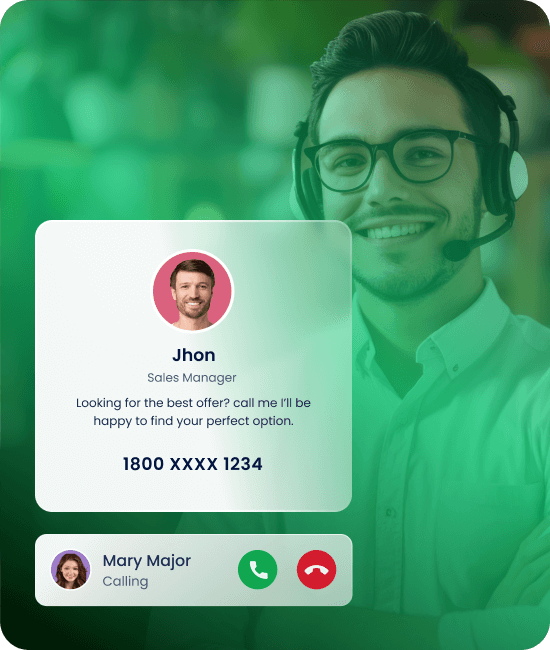
Integrate your Cloud Phone with
Salesforce in Three Simple Steps
-
1
Login to Acefone
-
2
Enable Integration
- 3 Configure Integrations
More Cloud Telephony Integrations
Explore all integrationsRead More About Cloud Phone Systems
Grow your institute with the right information at your fingertips
You're at the start of something special.
Try our cloud phone system today.