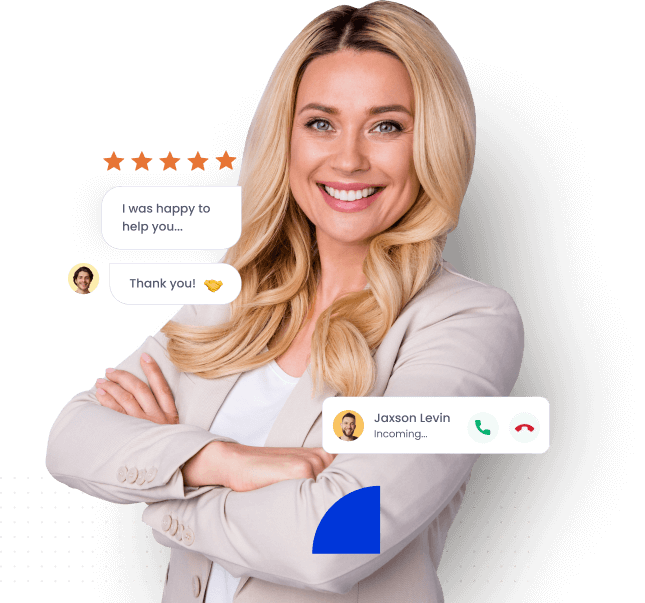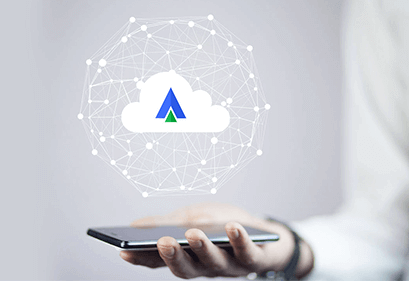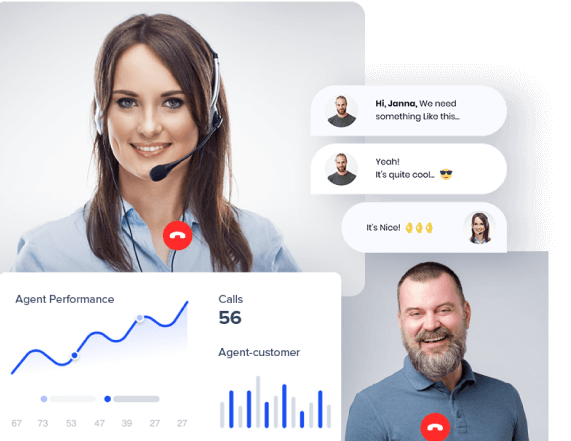- Home
- Integrations
- MS Team
CLOUD TELEPHONY + MICROSOFT TEAMS INTEGRATION
Make collaboration efficient
Give your team productivity a shot in the arm by integrating Microsoft Teams with
Acefone’s cloud solutions.
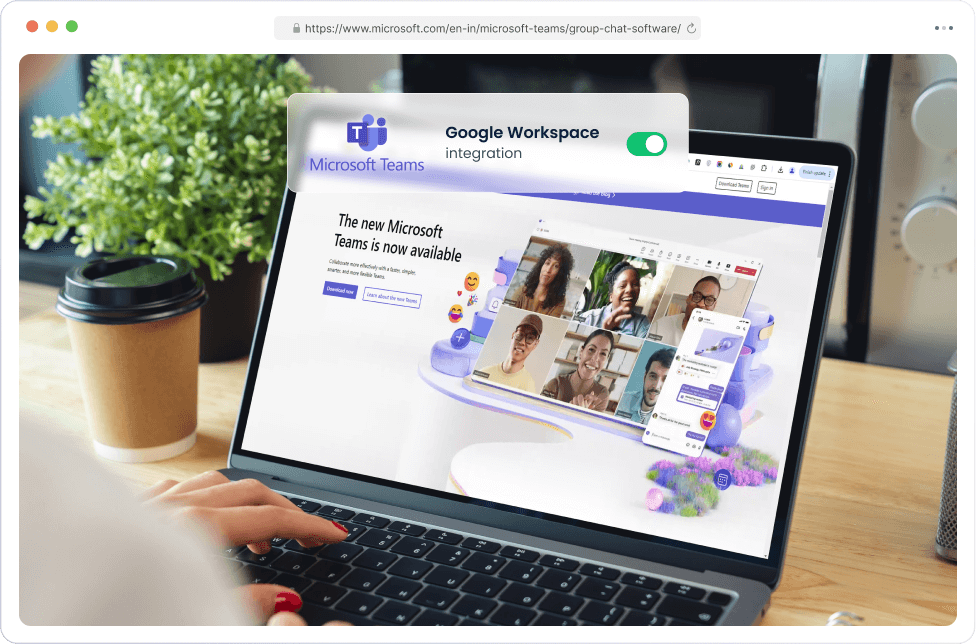
Communicate across teams seamlessly

Easy to Setup
- Integrate MS Teams with the Acefone portal instantly
- A single toggle is all it takes to activate MS Teams
- Use Teams to connect with colleagues via voice, chat, or video

Smooth Communcation
- Use Teams & Acefone functions without switching screens
- Share notes and reminders even during live calls
- Call your Teams contacts using Acefone’s calling capabilities

Miss out on nothing
- Mark upcoming sessions on the calendar for stakeholders
- Get notified on your screen for every text and call
- Record sessions and share across teams while chatting
Steps to integrate with MS Teams
1. Login to your Acefone account
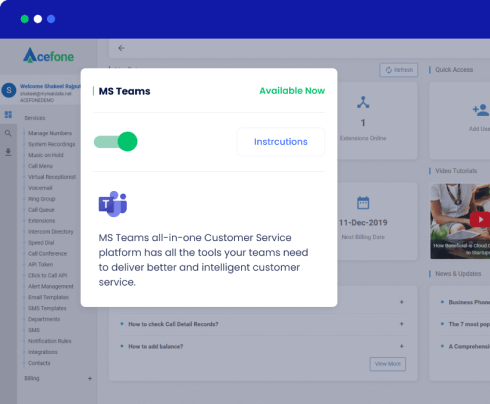
STEP 1
Login to your Acefone account
- Login to the Acefone portal with your credentials.
- Go to the Services tab on the left panel from the dashboard.
- Click on Integrations.
- Enable Microsoft Teams integration by clicking the toggle button.
- Click on Instructions.
2. Configure Microsoft Teams
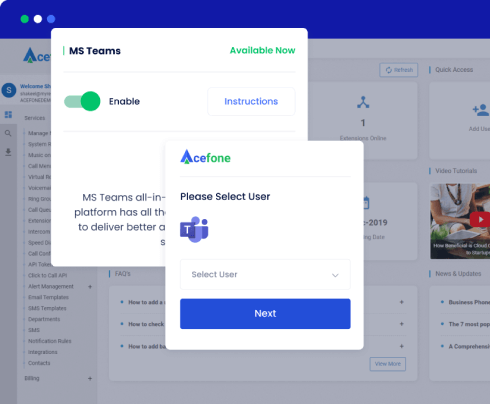
STEP 2
Configure Acefone with Microsoft Teams
- Click on the Enable button to initiate the integration process.
- Add a user to the portal by switching to the Users page.
- Fill in the user’s basic, phone, voicemail, and web login details.
3. Authenticate the Acefone Extension
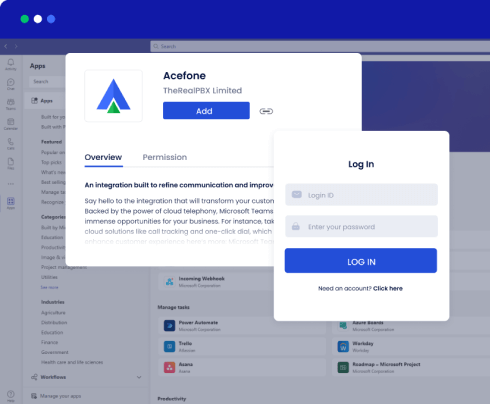
STEP 3
Authenticate the Acefone Extension
- Open MS Teams and click on the Apps tab in the menu column.
- Search for Acefone and click on its logo once the search result appears.
- After installation is complete, open the Acefone tab from MS Teams left panel.
- Login with your Acefone credentials and access your data on MS Teams.
Bringing your customers closer
to your business
Improve efficiency with a smart communication platform
Higher Productivity
Improve efficiency by collaborating data with team members
- Integrate with other Microsoft apps such as Word & Excel
- Instantly share files within and across teams
- Collaborate on ongoing projects in real-time
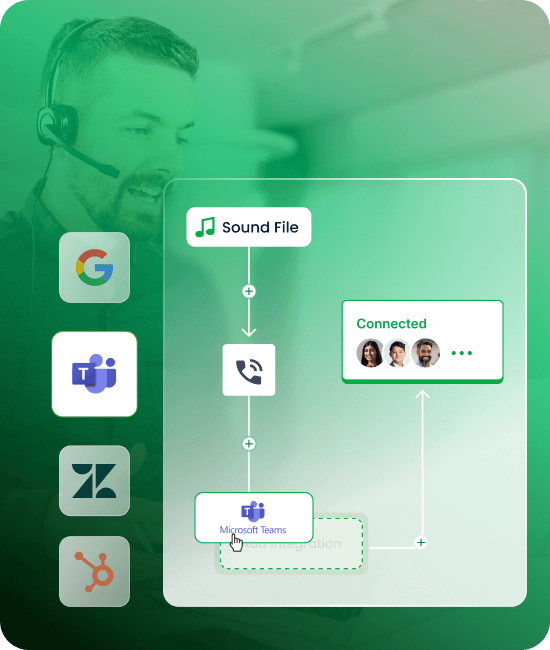
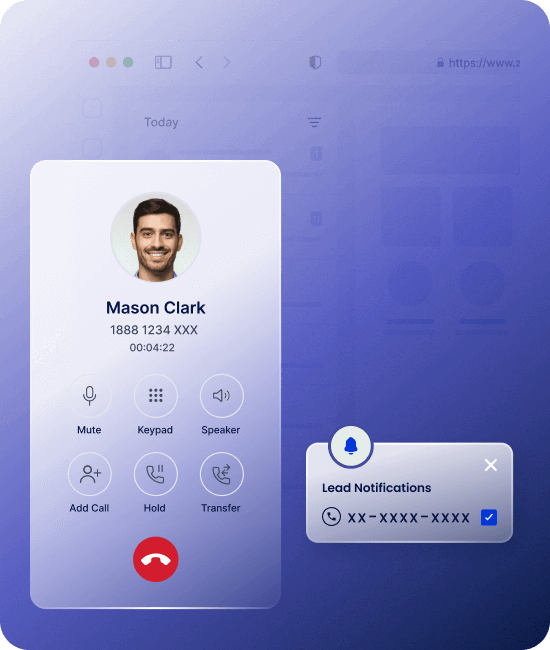
Stay connected 24x7
Connect with your team whether you’re in the office or not
- Coordinate with your hybrid team from the office or home
- Connect via video conferencing and voice calling from anywhere
- Set your calling status to let others know of your availability
Secure connections
Experience enterprise-grade security to secure your data
- Get enterprise-grade security such as two-factor authentication
- Share files securely with data encryption
- Access security that complies with industry standards

Integrate your Cloud Phone with
MS Team in Three Simple Steps
-
1
Login to Acefone
-
2
Enable Integration
- 3 Configure Integrations
More Cloud Telephony Integrations
Explore all integrationsRead More About Cloud Phone Systems
Grow your institute with the right information at your fingertips
You're at the start of something special.
Try our cloud phone system today.