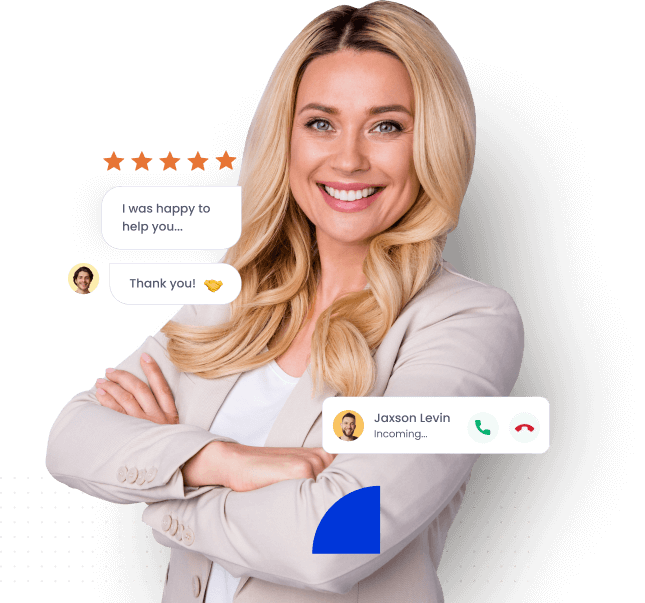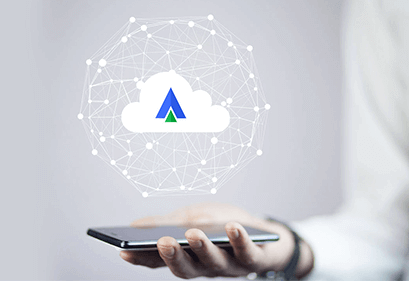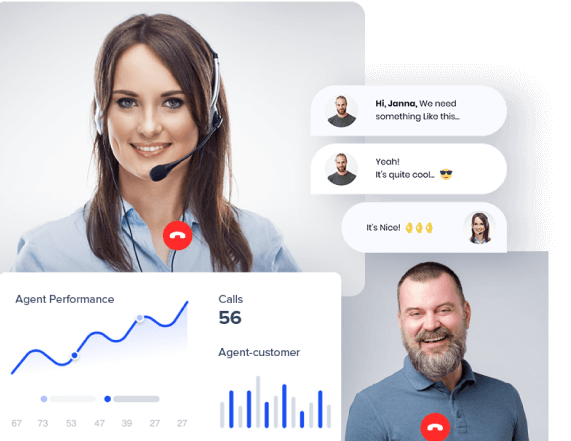- Home
- Integrations
Cloud Telephony Integration
Your favorite Telephony
Integration tools in one place
Connect with the tools your team use every day. We provide a truly integrated platform.
All Telephony Integrations
Trusted by leading organisations
across the globe




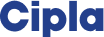

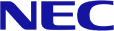
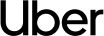

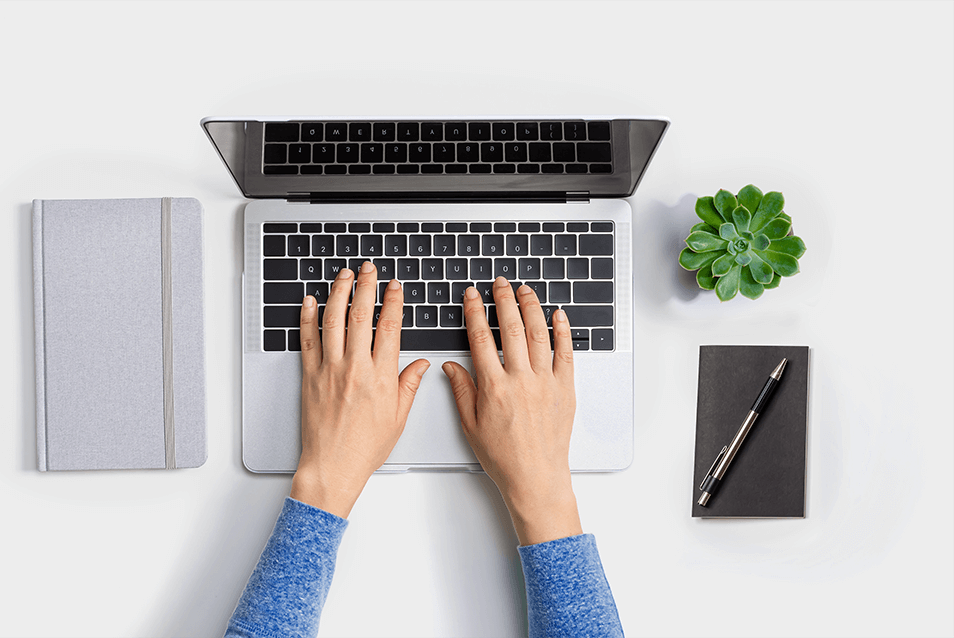
Want to add
an integration?
Become a Acefone tech partner and
create an integration for your company.
Read More About Cloud Based Phone Systems
Grow your institute with the right information at your fingertips
You're at the start of something special.
Try our cloud communication solutions today.